The Symphony Math program includes a fully-integrated assessment. Assessment results from the first assessment taken during a school year are used to assign students to specific grade-level content. This document outlines the details of this feature, named Automatic Placement.
The Screener/Benchmarker Assessment
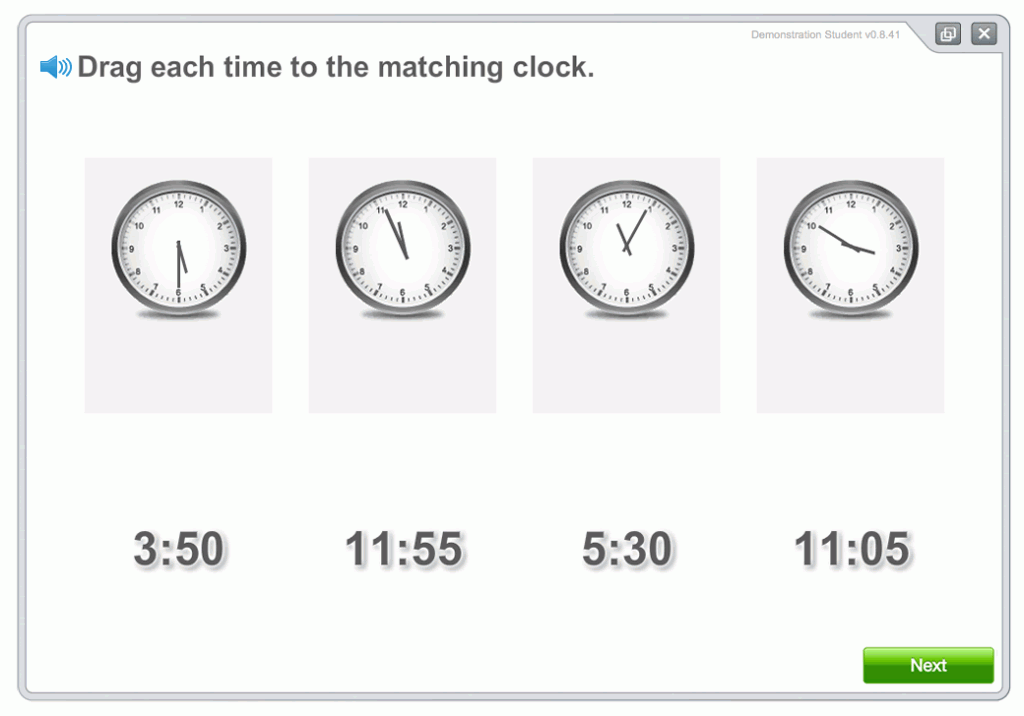
Students start their work each school year with a 20-minute (avg. time) math assessment. The self-administered assessment approximates each student's math ability in relation to their peers at that time of the school year. The assessment results can help identify students who are at risk for math failure, and the assessment will be given three times during the school year to confirm the assessment results and track student growth.
Each student score on an assessment is translated into a percentile rank. A percentile rank tells what percentage of students in a specific group received lower scores than the student in question. The range is from 1-99.
Each student's score corresponds to a percentile relative to the distribution of other students' scores in the same grade, for a particular month. The percentage of scores at or below a particular value defines scores' percentiles. Students with score percentiles near 50 are at the average for the month in which the assessment was taken. Lower percentiles indicate slower overall growth, while higher values indicate accelerated overall growth relative to the nation at large.
Automatic Placement
After the FIRST completed assessment of each school year, Symphony Math assigns content based on the student's percentile rank. Students with low percentile ranks are assigned material well below grade level, while students with higher scores start slightly below grade level to allow orientation, but will quickly reach grade level content. The student's Game Board screen will reflect this automatic placement.

The results of Automatic Placement are also shown in each student's Settings panel in your online Administration Panel. At the Students list, press a student name to see their Settings. In the Scope & Sequence section, content that was activated will be marked with a blue dot.
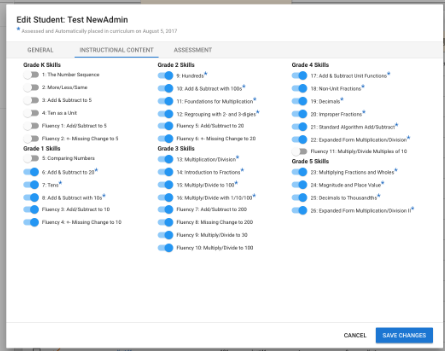
Each student's automatic placement is also reflected in the Teacher Dashboard. In the Use and Progress table, the Progress to Goal grid shows deactivated Stages in gray, available Stages in white, and completed Stages in blue:
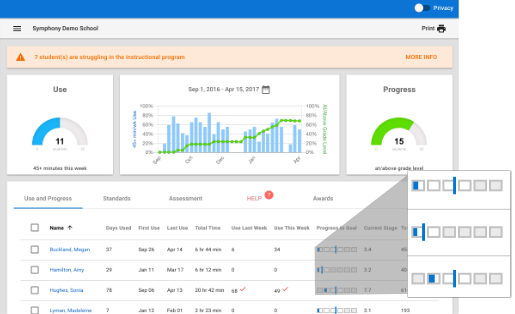
The table below shows the Automatic Placement assignments for students in different grade levels at different percentiles:
Active Content (Grade Level) | ||||||||
|---|---|---|---|---|---|---|---|---|
Student | 1st Assessment Percentile | K | 1 | 2 | 3 | 4 | 5 | 6 |
PK | 0-100 | ✓ | ✓ | ✓ | ✓ | ✓ | ✓ | ✓ |
K | 0-100 | ✓ | ✓ | ✓ | ✓ | ✓ | ✓ | ✓ |
1 | 0-100 | ✓ | ✓ | ✓ | ✓ | ✓ | ✓ | ✓ |
2 | 0-25 | ✓ | ✓ | ✓ | ✓ | ✓ | ✓ | ✓ |
2 | 26-100 | X | ✓ | ✓ | ✓ | ✓ | ✓ | ✓ |
3 | 0-25 | ✓ | ✓ | ✓ | ✓ | ✓ | ✓ | ✓ |
3 | 26-50 | X | ✓ | ✓ | ✓ | ✓ | ✓ | ✓ |
3 | 51-75 | X | X | ✓ | ✓ | ✓ | ✓ | ✓ |
3 | 76-100 | X | X | ✓+ | ✓ | ✓ | ✓ | ✓ |
4 | 0-25 | ✓ | ✓ | ✓ | ✓ | ✓ | ✓ | ✓ |
4 | 26-50 | X | X | ✓ | ✓ | ✓ | ✓ | ✓ |
4 | 51-75 | X | X | X | ✓ | ✓ | ✓ | ✓ |
4 | 76-100 | X | X | X | ✓+ | ✓ | ✓ | ✓ |
5 | 0-10 | ✓ | ✓ | ✓ | ✓ | ✓ | ✓ | ✓ |
5 | 11-25 | X | ✓ | ✓ | ✓ | ✓ | ✓ | ✓ |
5 | 26-50 | X | X | X | ✓ | ✓ | ✓ | ✓ |
5 | 51-75 | X | X | X | X | ✓ | ✓ | ✓ |
5 | 76-100 | X | X | X | X | ✓+ | ✓ | ✓ |
| 6 | 0-10 | X | ✓ | ✓ | ✓ | ✓ | ✓ | ✓ |
| 6 | 11-25 | X | X | ✓ | ✓ | ✓ | ✓ | ✓ |
| 6 | 26-50 | X | X | X | X | ✓ | ✓ | ✓ |
| 6 | 51-75 | X | X | X | X | X | ✓ | ✓ |
| 6 | 76-100 | X | X | X | X | X | ✓+ | ✓ |
Pace of Instruction
When students work on content that is below their assigned Grade Level, they can move very quickly through material in which they demonstrate consistent mastery. (We call this branching style 'Placement Mode.') For example, a 3rd grade student who works in the Kindergarten Stages (1-5) can move through the entire collection of Stages in 40 tasks (8 tasks per Stage) if they get most of their tasks correct. If they show any signs of struggle, the program will move into branching modes that deliver content at a slower rate, in order to ensure that the student has mastery.
As student work with material at and above their grade level, the Symphony Math program provides students with more material so that they get full exposure to all concepts in each Stage. (This is called 'Skill Mode'.) Students may have to spend additional time mastering the Stages that most reflect the material they see in their grade-level math curriculua. If they show signs of struggle, the pace of instruction will slow down more, and students will see leveled material ('Focus Mode') that scaffolds them to mastery in the current skill.
Additional Notes
- Automatic Placement replaces students' former settings unless the 'Automatic Placement' setting is turned off in either the District/School Settings page or the Student Settings page.
- Automatic Placement does not delete any previous student records or progress. Students may have earlier Stages active, but will not see that material if they completed the work during the previous school year. Past performance data can be viewed in the Instruction->Individual Student->Daily Progress report by selecting previous year's dates from the Calendar icon.
©2017 Symphony Learning, LLC • www.symphonylearning.com