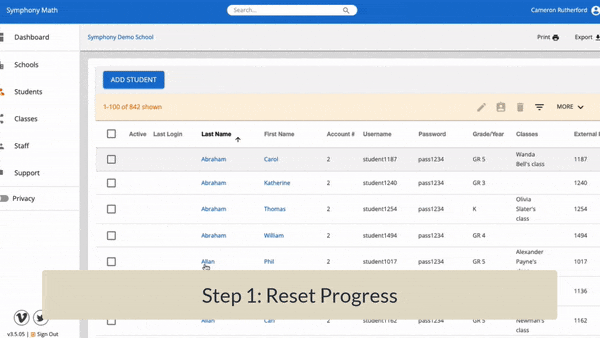Educators may want to move students back in the Symphony Math curriculum on occasion. A few reasons for this are:
- the student begin a new school year, and review of previous skills is desired;
- the student receives help from a sibling or parent during home use; or
- a teacher or specialist wants the student review past material to confirm mastery.
Moving students back can be done, but please review the following steps and notes to be sure that you are aware of the effects of this action.
Reset Student Progress
1) From Students, check the box next to the student name.
2) From 'MORE' (above the student list), select 'Reset Student Progress'. This action will clear ALL student instructional progress.
Here is a video that shows the above steps: https://vimeo.com/235614618
NOTE: The above steps will reset student progress completely. For teachers, this means that total Time and Progress statistics will be reset on data dashboards. For students, all Symphony Points and Badges will be reset in their program Game Boards.NOTE: Assessment results are NOT affected by this action. All assessment data will be retained and available in the data dashboard.Assign Instructional Content
1) From Students, press the student name to access their Settings.
2) Click on the student name to access their Settings. In the Concepts, Fluency, and Skills Practice sections, deactivate/activate the appropriate curriculum as desired.
3) Press Save Changes.
Here is a video that shows the adding/editing of student accounts: https://vimeo.com/235399976
An Example: Set a student back to Stage 5 (First Grade)
Let's say that you want to reset a student's progress and have them work again in Symphony Math starting at Stage 5. The process is as follows:
1) Reset the student's progress.
2) Adjust the active Concepts so that Stages 1-4 are turned OFF. This will start the student at Stage 5.
The above process is shown here: